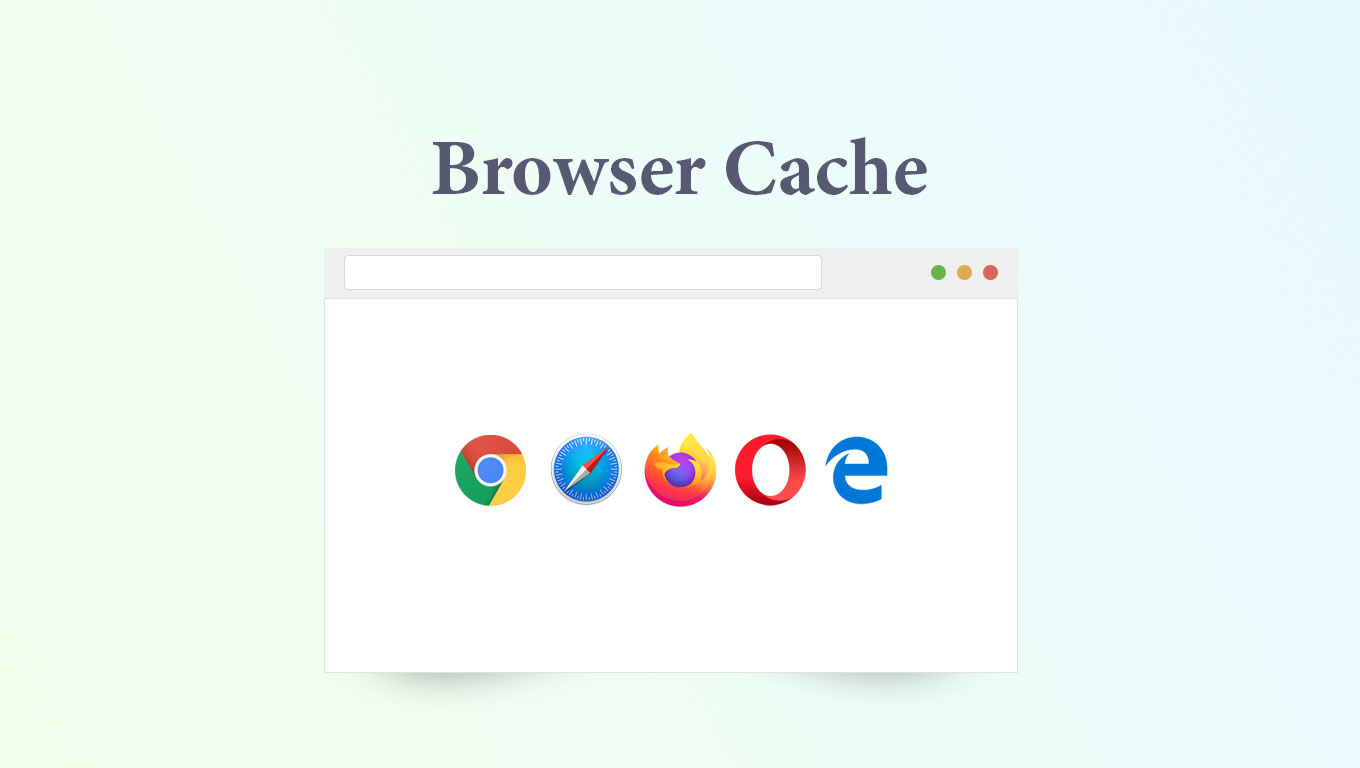If you are looking for how to clear browser cache without fear that you might mess with your other settings, you’ve come to the right place. Cache doesn’t deserve the bad reputation, because cache are using for speed things up and there are benefits to clearing it on occasion.
But first, let’s talk about what cache is and why it exists.
Instead of processing tasks like opening a webpage from scratch every time you open it, a chunk of information called cache is created, like an earmark in a book, except on your hard drive. By this way, your device is always ready to visit the sites you already or often visit and make those run the fastest. In this sense, cache makes it faster to open those webpages.
How to clear your cache in Google Chrome
Google Chrome browser cache clear is a simple and fast process that’s is same on both PC and Mac computers.
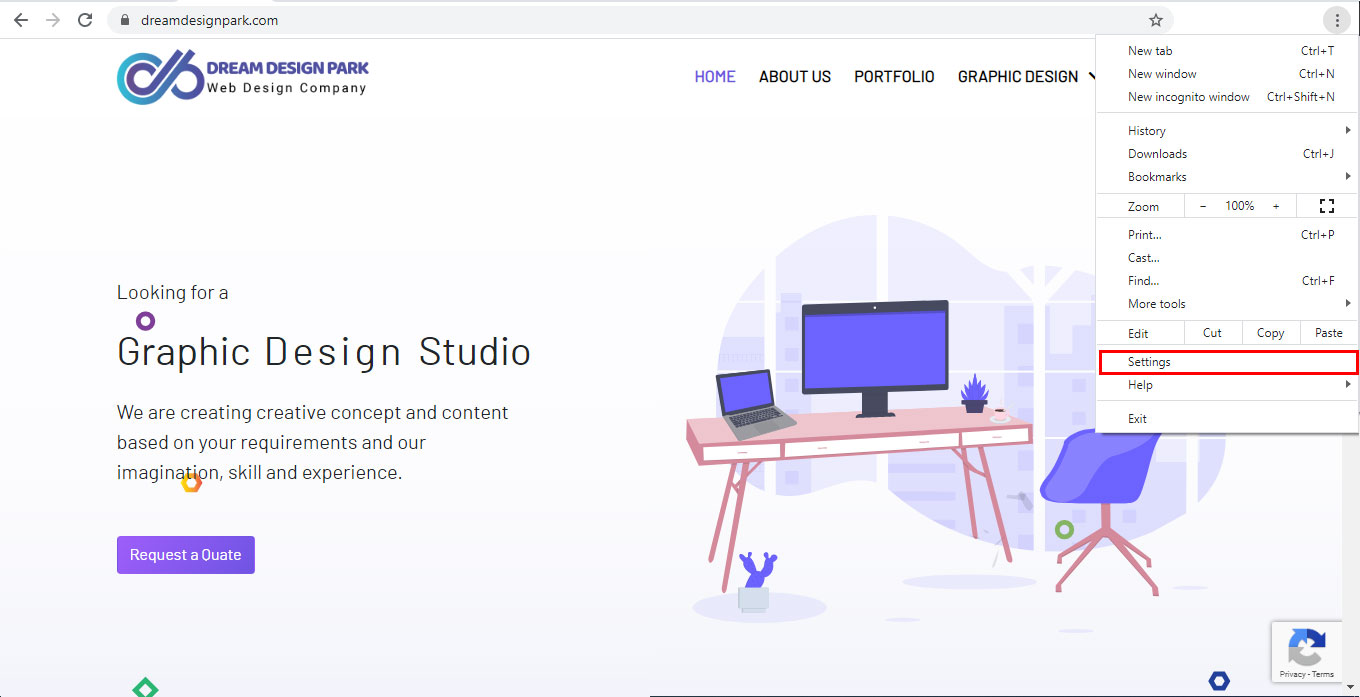
Step 1: Navigate to the Settings menu.
From top right corner of the browser screen click on Chrome Browser menu. Which is located right side of browser address area. After click on it and drop down will be appear to you and then click on setting.
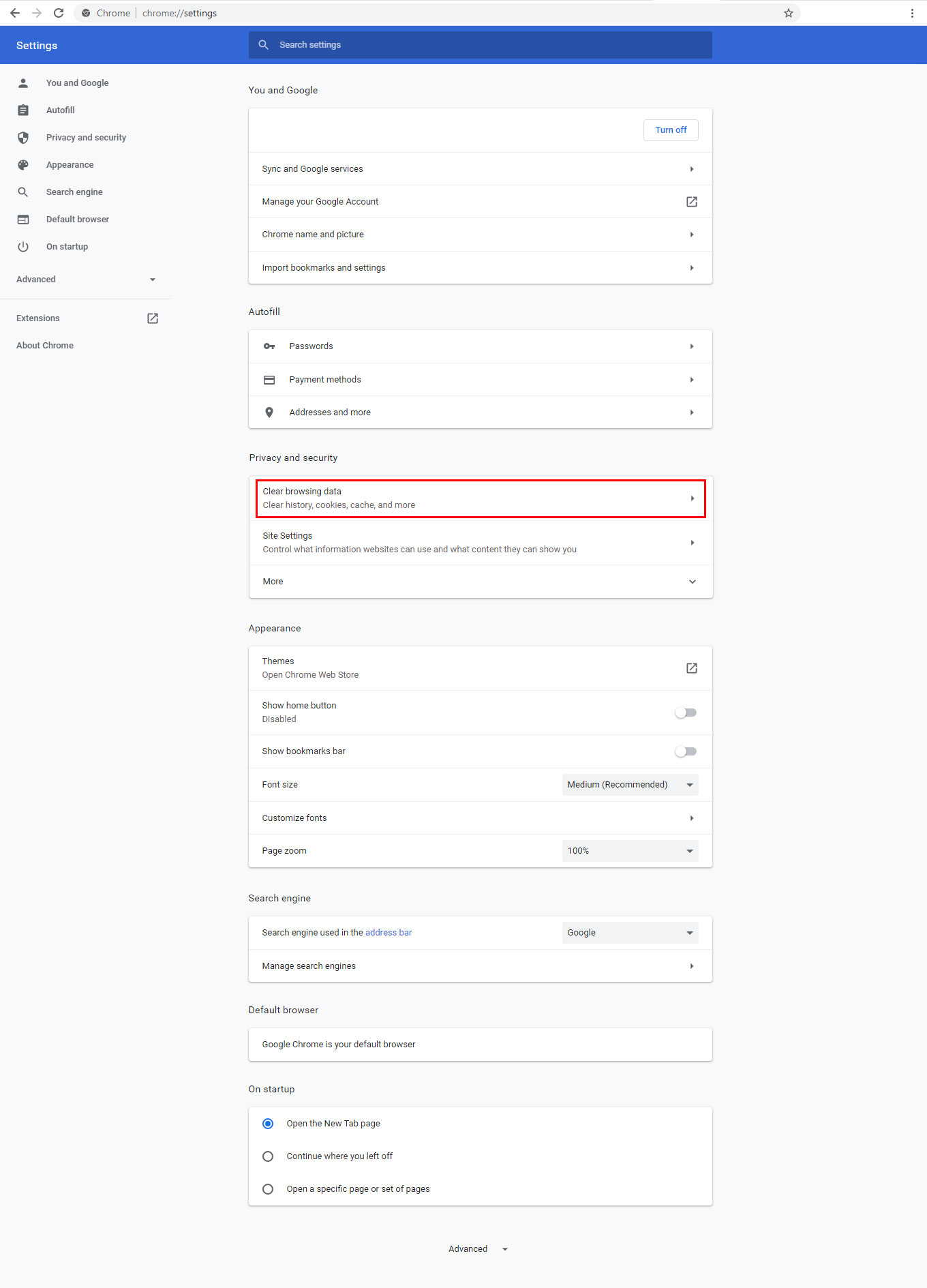
Step 2: Go to Clear browsing data section.
From right of the setting page click on “Privacy and security” menu or go to this section by scroll down your setting page and then click on it.
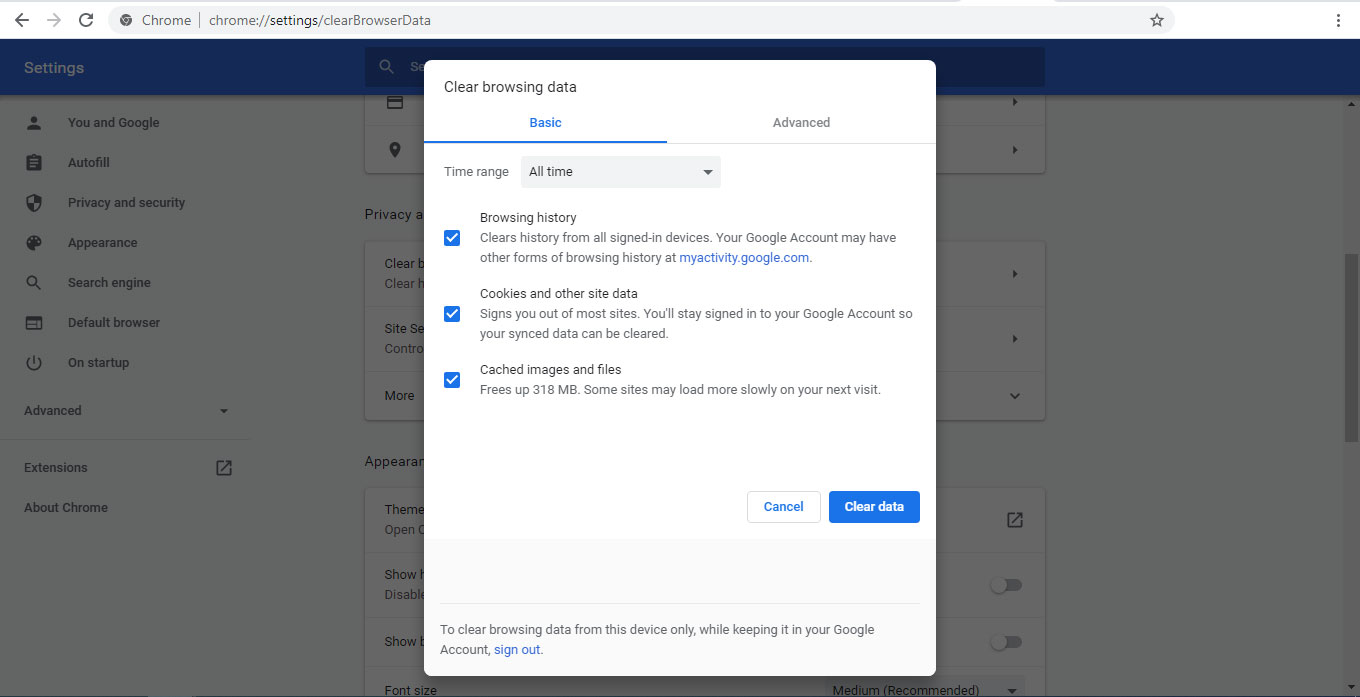
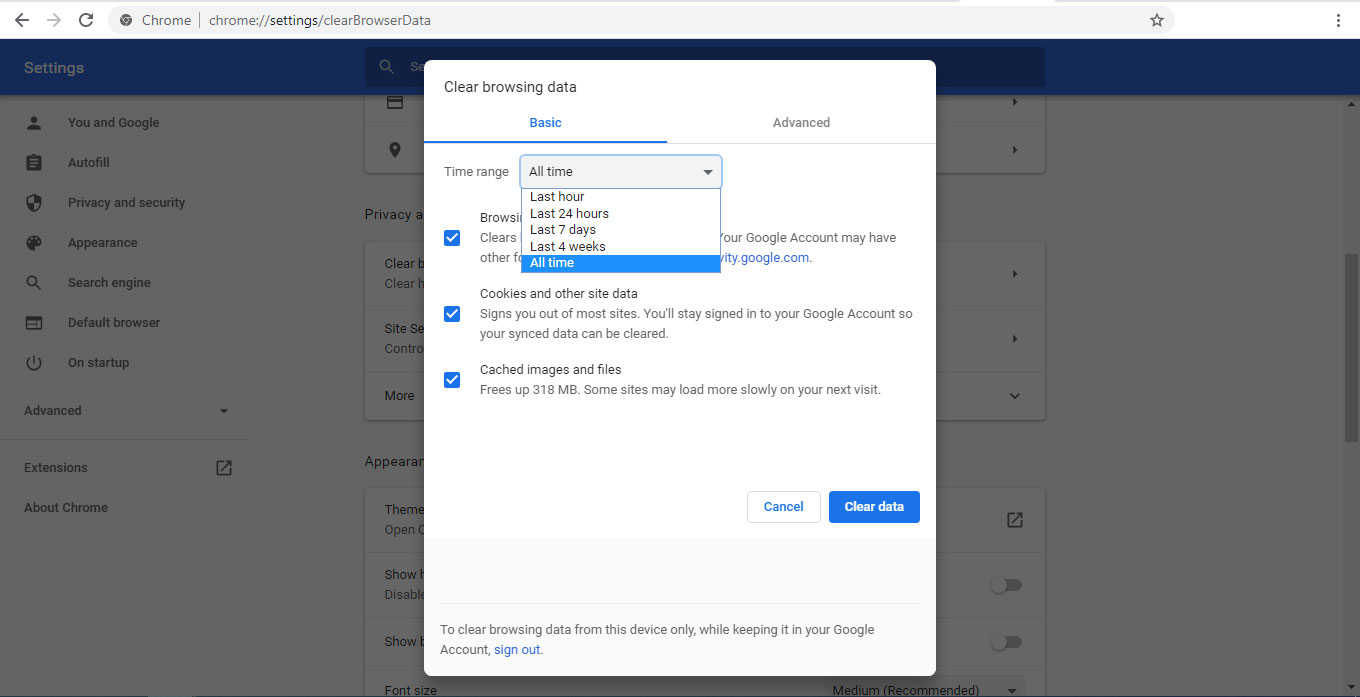
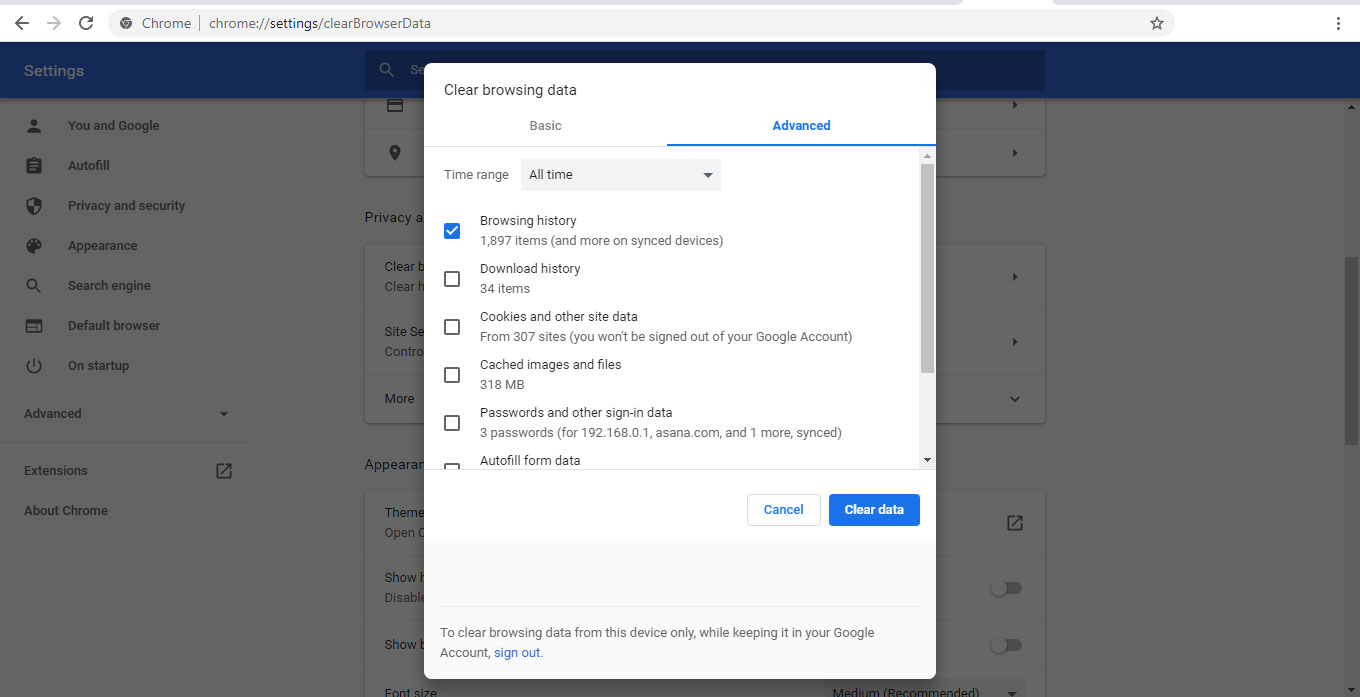
Step 3: Clear browsing data such as cache, history, cookies, form data and others.